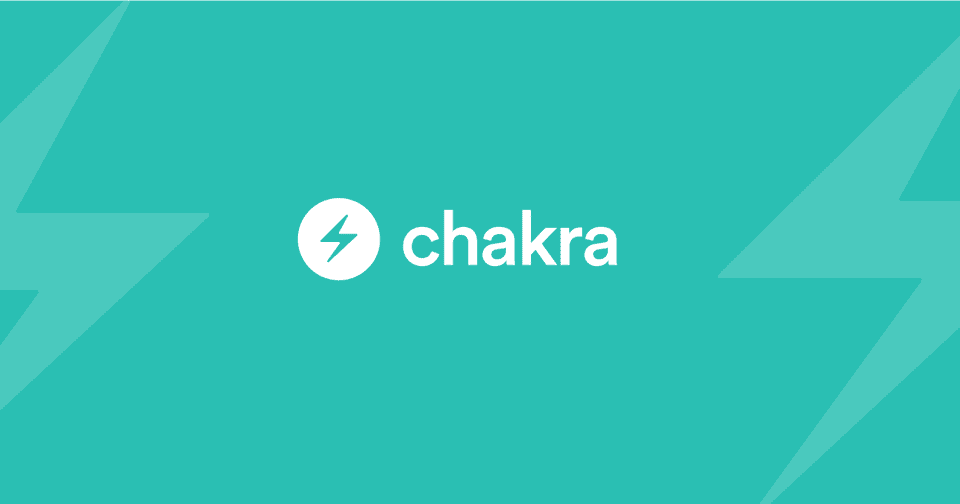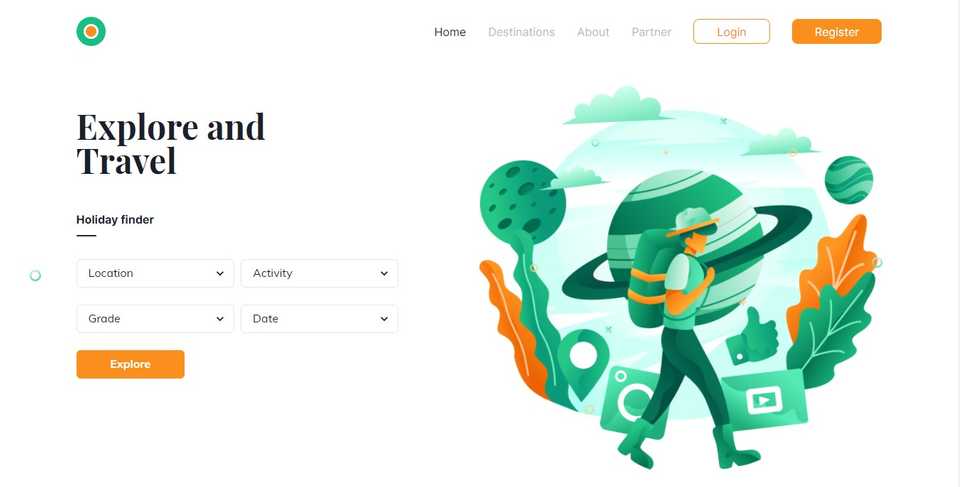In this article, we’ll learn how to create React components with Chakra UI by building a landing page for a Travel Agency.
There are a number of React Component Libraries that make it easy for developers to build and style React applications in a consistent way. Some of these libraries come with design systems that make it difficult for developers to override or extend default styles. Others are either not accessible or have a high learning curve.
Why Chakra UI?
Chakra UI is a component library that simplifies the process of building and styling simple, modular and accessible React components through the use of utility style props. These style props make it easy to override and extend component styles, reduce the need for custom stylesheets and unnecessarily complex media queries. Developers can quickly get started with Chakra UI’s minimal component API.
Below is a screenshot of the header from the completed project:
Here is a link to the hosted project.
If you’re just interested in the complete code for this article, you can check the git repository here.
Prerequisites
- Node.js installed
- Fair knowledge of React
Getting Started
First, we have to bootstrap a React application and install the necessary dependencies needed to use Chakra UI. By running the following commands, you should have a React app setup with Chakra UI and its peer dependencies installed.
# Bootstrap a react app
npx create-react-app chakra-app# Install Chakra UI in the root directory of your project
yarn add @chakra-ui/react @emotion/react @emotion/styled framer-motionFor Chakra UI to work correctly across your application, you need to set up the Provider in the root of your application. In this case, we’ll do that in the index.js file in the src directory.
We’ll also create a custom theme to enable us customize components and build a design system. Although optional, customized themes define numerous properties such as color pallets, fonts, and breakpoints.
In your src directory, create a customTheme.js file and add the following code:
import { extendTheme } from "@chakra-ui/react";
const customTheme = extendTheme({
fonts: {
body: "Mulish, sans-serif",
heading: "Playfair Display, serif",
mono: "Menlo, monospace",
},
colors: {
brand: {
orange: "#FB8F1D",
orangeButton: {
500: "#fb8f1d",
600: "#e27604",
},
yellow: "#FFBB0C",
green: "#1ABE84",
black: "#000000",
white: "#ffffff",
darkBlack: "#202336",
lightBlack: "#4A4C53",
borderBlack: "#AFB0B9",
lightGrey: "#B8BECD",
greyText: "#7D7987",
footerGrey: "#848484",
},
},
fontWeights: {
heading: 600,
bolder: 800,
boldest: 900,
},
});
export default customTheme;In the custom theme above, we defined our fonts, colors, and font weights. We can use these defined colors in our app like so color="brand.yellow".
Now you can add the following code to your index.js file
import React from "react";
import ReactDOM from "react-dom";
import App from "./App";
import { ChakraProvider } from "@chakra-ui/react";
import customTheme from "./customTheme";
ReactDOM.render(
<React.StrictMode>
<ChakraProvider resetCSS theme={customTheme}>
<App />
</ChakraProvider>
</React.StrictMode>,
document.getElementById("root")
);The optional resetCSS prop applies css reset styles to your application to remove some browser default styles and our customTheme is applied by passing a valid value to the theme.
We’ll be using three google fonts. To follow along, add the following in the head section of the index.html file in your public directory:
<link
href="https://fonts.googleapis.com/css2?family=Playfair+Display:wght@700&display=swap"
rel="stylesheet"
/>
<link
href="https://fonts.googleapis.com/css2?family=Inter:wght@300;400;500;700&display=swap"
rel="stylesheet"
/>
<link
href="https://fonts.googleapis.com/css2?family=Mulish:ital,wght@0,400;0,700;1,300;1,500&display=swap"
rel="stylesheet"
/>Components
The app will be divided into seven sections: The header, five other sections and the footer. These will live in separate files in the sections folder. We’ll also create a components folder that will house some of our reusable code. We’ll start by creating these components.
Create a components folder inside the src directory and create three files. button.js, container.js and mobileNav.js.
Add the following code to the button.js file.
import * as Chakra from "@chakra-ui/react";
const CustomButton = (props) => {
return (
<Chakra.Button
colorScheme="brand.orangeButton"
py="1.2rem"
px="3rem"
color="white"
transition=".3s ease-out"
_hover={{ paddingRight: "4rem" }}
{...props}
/>
);
};
export default CustomButton;This is a custom button component whose color and transition behavior have been defined. As you can see, it’s very easy to style components using Chakra UI’s style props. colorScheme here gives a background color to the button with a color defined in the default or custom theme. _hover defines the styles of the component when it’s hovered.
Next, add the following code to the container.js file.
import { Box } from "@chakra-ui/react";
const Container = (props) => {
return (
<Box
mx="auto"
px={{ base: "1rem", md: "1.3rem", lg: ".5rem" }}
maxWidth={["720px", "720px", "720px", "960px", "1150px"]}
borderRadius="8px"
{...props}
/>
);
};
export default Container;The container component above will be used to center content horizontally and provide padding.
The Box component from Chakra UI renders a div element by default.
Notice how the shape of the values for px and maxWidth props are different? These style the horizontal paddings and maximum width of the component respectively. Chakra UI lets you provide object or array values to add mobile-first responsiveness that use the default breakpoints defined by Chakra UI or custom breakpoints in your custom theme object.
To better understand how responsiveness works in Chakra UI, you have to keep in mind that the default breakpoints object looks like this:
const breakpoints = {
sm: "30em",
md: "48em",
lg: "62em",
xl: "80em",
};With the array syntax, Chakra UI converts the values defined in the default or custom breakpoints object and sorts them in ascending order. Meaning, if you have a component styled this way:
<Box bg="red.200" w={[300, 400, 500, 600]}>
This is a box
</Box>it’s width will be 400px from 30em, 500px from 48em and 600px from 62em.
The object syntax is easy to understand since all you have to do is define responsive values with breakpoint aliases in the object. Any value that is not defined in the default or custom breakpoints object(like base) will be used as the base value.
Let’s go on to build more components. Add the following code to your mobileNav.js file.
import { Box, Text, Flex, Link, Image } from "@chakra-ui/react";
import Container from "./container";
const MobileNav = ({ removeNavbarHandler, mobileNavOpen }) => {
return (
<Box
position="fixed"
zIndex="10"
top="0"
left="0"
height="100vh"
width="100%"
backgroundColor="brand.white"
d={mobileNavOpen ? "block" : "none"}
>
<Container>
<Flex mb="3rem" justify="space-between" align="center" mt={6}>
<Link
href="#!"
_hover={{ textDecoration: "none" }}
position="relative"
>
<Image
_hover={{ transform: "scale(1.1)" }}
transition=".3s ease-out"
alt="Logo"
src="https://res.cloudinary.com/djksghat4/image/upload/v1606868551/chakra/brand_logo.png"
/>
</Link>
<Box
position="relative"
onClick={removeNavbarHandler}
cursor="pointer"
d={{ base: "block", md: "none" }}
>
<Box
position="absolute"
transform="rotate(45deg)"
w={8}
h="3px"
backgroundColor="brand.black"
mb={2}
/>
<Box
transform="rotate(135deg)"
w={8}
h="3px"
backgroundColor="brand.black"
mb={2}
/>
</Box>
</Flex>
<Flex
fontFamily="inter"
alignItems="center"
justifyContent="space-between"
flexDir="column"
height="60vh"
>
<Link
color="brand.darkBlack"
href="#!"
_hover={{ textDecoration: "none" }}
>
<Text
_hover={{ transform: "scale(1.1)" }}
transition=".3s ease-out"
>
Home
</Text>
</Link>
<Link
color="brand.lightGrey"
href="#!"
_hover={{ textDecoration: "none" }}
>
<Text
_hover={{ transform: "scale(1.1)" }}
transition=".3s ease-out"
>
Destinations
</Text>
</Link>
<Link
color="brand.lightGrey"
href="#!"
_hover={{ textDecoration: "none" }}
>
<Text
_hover={{ transform: "scale(1.1)" }}
transition=".3s ease-out"
>
About
</Text>
</Link>
<Link
color="brand.lightGrey"
href="#!"
_hover={{ textDecoration: "none" }}
>
<Text
_hover={{ transform: "scale(1.1)" }}
transition=".3s ease-out"
>
Partner
</Text>
</Link>
<Link
color="brand.orange"
border="1px solid #FB8F1D"
borderRadius="8px"
px="2rem"
py=".3rem"
href="#!"
_hover={{ textDecoration: "none" }}
>
<Text
_hover={{ transform: "scale(1.1)" }}
transition=".3s ease-out"
>
Login
</Text>
</Link>
<Link
backgroundColor="brand.orange"
color="brand.white"
borderRadius="8px"
px="2rem"
py=".37rem"
href="#!"
_hover={{ textDecoration: "none" }}
>
<Text
_hover={{ transform: "scale(1.1)" }}
transition=".3s ease-out"
>
Register
</Text>
</Link>
</Flex>
</Container>
</Box>
);
};
export default MobileNav;With the component above as the name implies, is a navbar that is only visible on mobile/smaller widths. From this component, we can see that Chakra UI also provides other components like Flex, Image and Text. The Flex component which also renders a div element by default makes it easy to style flex items with style props like align, justify, direction, grow, shrink and wrap.
Main sections
Create a sections folder in the src directory then create a header.js file. Add the following code to this file.
import * as React from "react";
import {
Box,
Image,
Flex,
Link,
Heading,
Text,
Select,
} from "@chakra-ui/react";
import Container from "../components/container";
import Button from "../components/button";
import MobileNav from "../components/mobileNav";
const Header = () => {
const [mobileNavOpen, setMobileNavOpen] = React.useState(false);
const removeNavbarHandler = () => {
setMobileNavOpen(false);
};
const openNavbar = () => {
setMobileNavOpen(true);
};
return (
<Box position="relative" mb={["5rem", "7rem", "10rem", "12rem"]}>
<Container position="relative">
<Box position="absolute" bottom="40%" left="-5%">
<Image
mr="auto"
width="1rem"
src="https://res.cloudinary.com/djksghat4/image/upload/v1606868551/chakra/testimonial_circle.svg"
/>
</Box>
<Flex
mb="2rem"
py="1.5rem"
as="header"
alignItems="center"
justifyContent="space-between"
>
<Box flex={{ base: "1", md: "0.2", lg: "0.5", xl: "0.8" }}>
<Link
href="#!"
_hover={{ textDecoration: "none" }}
position="relative"
>
<Image
_hover={{ transform: "scale(1.1)" }}
transition=".3s ease-out"
alt="Logo"
src="https://res.cloudinary.com/djksghat4/image/upload/v1606868554/chakra/brand_logo.png"
/>
</Link>
</Box>
<Flex
fontFamily="inter"
alignItems="center"
justifyContent="space-between"
flex="1"
d={{ base: "none", md: "flex" }}
>
<Link
color="brand.darkBlack"
href="#!"
_hover={{ textDecoration: "none" }}
>
<Text
_hover={{ transform: "scale(1.1)" }}
transition=".3s ease-out"
>
Home
</Text>
</Link>
<Link
color="brand.lightGrey"
href="#!"
_hover={{ textDecoration: "none" }}
>
<Text
_hover={{ transform: "scale(1.1)" }}
transition=".3s ease-out"
>
Destinations
</Text>
</Link>
<Link
color="brand.lightGrey"
href="#!"
_hover={{ textDecoration: "none" }}
>
<Text
_hover={{ transform: "scale(1.1)" }}
transition=".3s ease-out"
>
About
</Text>
</Link>
<Link
color="brand.lightGrey"
href="#!"
_hover={{ textDecoration: "none" }}
>
<Text
_hover={{ transform: "scale(1.1)" }}
transition=".3s ease-out"
>
Partner
</Text>
</Link>
<Link
color="brand.orange"
border="1px solid #FB8F1D"
borderRadius="8px"
px="2rem"
py=".3rem"
href="#!"
_hover={{ textDecoration: "none" }}
>
<Text
_hover={{ transform: "scale(1.1)" }}
transition=".3s ease-out"
>
Login
</Text>
</Link>
<Link
backgroundColor="brand.orange"
color="brand.white"
borderRadius="8px"
px="2rem"
py=".37rem"
href="#!"
_hover={{ textDecoration: "none" }}
>
<Text
_hover={{ transform: "scale(1.1)" }}
transition=".3s ease-out"
>
Register
</Text>
</Link>
</Flex>
<Box
onClick={openNavbar}
cursor="pointer"
d={{ base: "block", md: "none" }}
>
<Box w={8} h="3px" backgroundColor="brand.black" mb={2} />
<Box w={8} h="3px" backgroundColor="brand.black" mb={2} />
<Box w={8} h="3px" backgroundColor="brand.black" mb={2} />
</Box>
</Flex>
<Flex flexDir={{ base: "column", md: "row" }} justify="space-between">
<Box flex="1">
<Heading mt={{ base: 0, md: "2rem" }} size="2xl" as="h1">
Explore and <Box as="br" /> Travel
</Heading>
<Box mt="3rem">
<Text
fontFamily="inter"
fontWeight="bold"
color="brand.darkBlack"
>
Holiday finder
</Text>
<Box
mt=".6rem"
backgroundColor="brand.darkBlack"
width="1.8rem"
height="2px"
borderRadius="4px"
/>
<Box width="80%" mt="2rem" as="form">
<Flex mb="1.5rem">
<Select mr=".6rem" placeholder="Location">
<option value="option1">Option 1</option>
<option value="option2">Option 2</option>
<option value="option3">Option 3</option>
</Select>
<Select placeholder="Activity">
<option value="option1">Option 1</option>
<option value="option2">Option 2</option>
<option value="option3">Option 3</option>
</Select>
</Flex>
<Flex>
<Select mr=".6rem" placeholder="Grade">
<option value="option1">Option 1</option>
<option value="option2">Option 2</option>
<option value="option3">Option 3</option>
</Select>
<Select placeholder="Date">
<option value="option1">Option 1</option>
<option value="option2">Option 2</option>
<option value="option3">Option 3</option>
</Select>
</Flex>
<Button mt="1.5rem">Explore</Button>
</Box>
</Box>
</Box>
<Box mt={{ base: "3.5rem", md: 0 }} flex="1">
<Image
width={{ base: "100%", sm: "60%", lg: "100%" }}
alt="Travel"
src="https://res.cloudinary.com/djksghat4/image/upload/v1606868550/chakra/hero_image.png"
/>
</Box>
</Flex>
</Container>
<MobileNav
mobileNavOpen={mobileNavOpen}
removeNavbarHandler={removeNavbarHandler}
/>
</Box>
);
};
export default Header;From this component, we can see how to use more style props supported by Chakra UI like mt for margin-top styles, mb for margin-bottom. The as prop can also be used in any component that allows you to pass an HTML tag or component to be rendered. For example, if you have a Text component and you need it to be rendered as a span instead of a p, you can use the as prop like so: `
With the Heading component, we can define headlines. It renders an h2 tag by default but you can use the as, size, and other props to style it however you want.
To see our header, we need to edit our App.js file. Add the following code to your App.js file.
import { Box } from "@chakra-ui/react";
import Header from "./sections/header";
function App() {
return (
<Box>
<Header />
</Box>
);
}
export default App;As we create more components, we’ll import and include them in our App component.
Create a sectionTwo file in the sections folder and add the following code:
import { Box, Text, Image, Heading, Flex } from "@chakra-ui/react";
import Container from "../components/container";
import Button from "../components/button";
const sectionTwo = () => {
return (
<Box mb={["5rem", "7rem", "10rem", "12rem"]} as="section">
<Container>
<Flex
flexDir={{ base: "column-reverse", md: "row" }}
align="center"
justify="space-between"
>
<Box mt={{ base: "3.5rem", md: 0 }} flexBasis="48%">
<Image
width={{ base: "100%", sm: "60%", lg: "100%" }}
src="https://res.cloudinary.com/djksghat4/image/upload/v1606868552/chakra/second_section.png"
/>
</Box>
<Box flexBasis="40%">
<Heading mb="1.5rem" size="xl" as="h2">
A new way to explore the world
</Heading>
<Text
maxWidth={{ base: "auto", md: "430px" }}
color="brand.greyText"
mb="1rem"
>
For decades travellers have reached for Lonely Planet books when
looking to plan and execute their perfect trip, but now, they can
also let Lonely Planet Experiences lead the way
</Text>
<Button mt="1.5rem" py="1rem">
Learn more
</Button>
</Box>
</Flex>
</Container>
</Box>
);
};
export default sectionTwo;update your App.js file by importing this created file and placing it below <Header />
Next, create a sectionThree file in the sections folder and add the following code:
import { Box, Text, Image, Heading, Flex } from "@chakra-ui/react";
import Container from "../components/container";
const sectionThree = () => {
return (
<Box mb={["5rem", "6rem", "10rem"]} as="section">
<Container position="relative">
<Box position="absolute" bottom="50%" left="-5%">
<Image
mr="auto"
width="1rem"
src="https://res.cloudinary.com/djksghat4/image/upload/v1606868551/chakra/testimonial_plus.svg"
/>
</Box>
<Flex mb="2.4rem" justify="space-between" align="center">
<Heading>Featured destinations</Heading>
<Flex cursor="pointer" justify="space-around" align="center">
<Text mr="5px" fontFamily="Inter" color="brand.orange">
View all
</Text>
<Image src="https://res.cloudinary.com/djksghat4/image/upload/v1606868554/chakra/arrow_right.svg" />
</Flex>
</Flex>
<Flex
flexWrap="wrap"
gridRowGap="2rem"
justify="space-between"
align="center"
>
<Box position="relative">
<Image
width="80%"
mx="auto"
borderRadius="10px"
src="https://res.cloudinary.com/djksghat4/image/upload/v1606868550/chakra/featured1.png"
/>
<Box
position="absolute"
bottom="-1px"
left="9%"
borderTopRightRadius="10px"
pr="1.8rem"
pt=".7rem"
backgroundColor="brand.white"
>
<Text fontWeight="bold">Raja Ampat</Text>
<Text color="brand.greyText">Indonesia</Text>
</Box>
</Box>
<Box position="relative">
<Image
width="80%"
mx="auto"
borderRadius="10px"
src="https://res.cloudinary.com/djksghat4/image/upload/v1606868550/chakra/featured2.png"
/>
<Box
position="absolute"
bottom="-1px"
left="9%"
borderTopRightRadius="10px"
pr="1.8rem"
pt=".7rem"
backgroundColor="brand.white"
>
<Text fontWeight="bold">Fanjingshan</Text>
<Text color="brand.greyText">China</Text>
</Box>
</Box>
<Box position="relative">
<Image
width="80%"
mx="auto"
borderRadius="10px"
src="https://res.cloudinary.com/djksghat4/image/upload/v1606868550/chakra/featured3.png"
/>
<Box
position="absolute"
bottom="-1px"
left="9%"
borderTopRightRadius="10px"
pr="1.8rem"
pt=".7rem"
backgroundColor="brand.white"
>
<Text fontWeight="bold">Vevy</Text>
<Text color="brand.greyText">Switzerland</Text>
</Box>
</Box>
<Box position="relative">
<Image
width="80%"
mx="auto"
borderRadius="10px"
src="https://res.cloudinary.com/djksghat4/image/upload/v1606868550/chakra/featured4.png"
/>
<Box
position="absolute"
bottom="-1px"
left="9%"
borderTopRightRadius="10px"
pr="1.8rem"
pt=".7rem"
backgroundColor="brand.white"
>
<Text fontWeight="bold">Skadar</Text>
<Text color="brand.greyText">Montenegro</Text>
</Box>
</Box>
</Flex>
</Container>
</Box>
);
};
export default sectionThree;update your App.js by importing this newly created section and do the same for the other files namely sectionFour.js, sectionFive.js, sectionSix.js and footer.js with the following content:
sectionFour.js
import { Box, Text, Image, Heading, Flex } from "@chakra-ui/react";
import Container from "../components/container";
import Button from "../components/button";
const sectionFour = () => {
return (
<Box mb={["5rem", "7rem", "10rem", "12rem"]} as="section">
<Container>
<Flex
flexDir={{ base: "column", md: "row" }}
align="center"
justify="space-between"
>
<Box mb={{ base: "3rem", md: 0 }} flexBasis="40%">
<Box ml="2rem">
<Image
mr="auto"
width="1rem"
src="https://res.cloudinary.com/djksghat4/image/upload/v1606868551/chakra/testimonial_circle.svg"
/>
</Box>
<Heading mt="2rem" mb="1.5rem" size="xl" as="h2">
Guides by Thousand <Box as="br" /> Sunny
</Heading>
<Text
maxWidth={{ base: "auto", md: "430px" }}
color="brand.greyText"
mb="1rem"
>
Packed with tips and advice from our on-the-ground experts, our
city guides app (iOS and Android) is the ultimate resource before
and during a trip.
</Text>
<Button mt="1.5rem" py="1rem">
Download
</Button>
</Box>
<Box flexBasis="48%">
<Image
width={{ base: "100%", sm: "60%", lg: "100%" }}
src="https://res.cloudinary.com/djksghat4/image/upload/v1606868550/chakra/fourth_section.png"
/>
</Box>
</Flex>
</Container>
</Box>
);
};
export default sectionFour;sectionFive.js
import { Box, Text, Heading, Flex, Image } from "@chakra-ui/react";
import Container from "../components/container";
const sectionFive = () => {
return (
<Box mb={["5rem", "7rem", "8rem", "10rem"]} as="section">
<Container position="relative">
<Box position="absolute" bottom="50%" left="-5%">
<Image
mr="auto"
width="1rem"
src="https://res.cloudinary.com/djksghat4/image/upload/v1606868551/chakra/testimonial_circle.svg"
/>
</Box>
<Heading mb="3rem" as="h3" size="xl">
Testimonials
</Heading>
<Flex
flexDir={{ base: "column", md: "row" }}
justify="space-between"
align="center"
>
<Box mb={{ base: "3rem", md: 0 }} flexBasis="35%">
<Flex
width={{ base: "20%", md: "50%" }}
mb="1.5rem"
justify="space-between"
align="center"
>
{new Array(5).fill("_").map((_, i) => (
<Image
width="10%"
key={i}
src="https://res.cloudinary.com/djksghat4/image/upload/v1606868551/chakra/star.svg"
/>
))}
</Flex>
<Text fontSize="lg" mb="2rem">
“Quisque in lacus a urna fermentum euismod. Integer mi nibh,
dapibus ac scelerisque eu, facilisis quis purus. Morbi blandit sit
amet turpis nec”
</Text>
<Text fontSize="lg" fontWeight="bold">
Edward Newgate
</Text>
<Text color="rgba(0, 0, 0, 0.85)">Founder Circle</Text>
</Box>
<Box width={{ base: "100%", md: "inherit" }}>
<Box w={{ base: "100%" }}>
<Box
position="relative"
maxWidth="75%"
ml={{ base: 0, md: "auto" }}
>
<Image
top="-1rem"
right="-1rem"
position="absolute"
src="https://res.cloudinary.com/djksghat4/image/upload/v1606868551/chakra/testimonial_circle.svg"
transform="scale(0.8)"
/>
<Image
borderRadius="10px"
src="https://res.cloudinary.com/djksghat4/image/upload/v1606868553/chakra/testimonial_1.png"
/>
<Image
bottom="-1rem"
left="-1rem"
position="absolute"
src="https://res.cloudinary.com/djksghat4/image/upload/v1606868551/chakra/testimonial_plus.svg"
transform="scale(0.8)"
/>
<Box position="absolute" backgroundColor="brand.white" />
</Box>
</Box>
</Box>
</Flex>
</Container>
</Box>
);
};
export default sectionFive;sectionSix.js
import {
Box,
Text,
Image,
Heading,
Flex,
Grid,
Link as ChakraLink,
} from "@chakra-ui/react";
import Container from "../components/container";
const TrendingCards = (props) => {
const { picture, title, summary } = props;
return (
<Box flex="1">
<Box position="relative">
<Image
mb="1rem"
borderTopRightRadius="10px"
borderTopLeftRadius="10px"
src={picture}
maxH="14rem"
width="fit-content"
/>
</Box>
<Text width="90%" fontWeight="bold" mb="1rem" fontFamily="inter">
{title}
</Text>
<Text
width="90%"
fontSize="sm"
color="brand.greyText"
mb="1.2rem"
fontFamily="inter"
>
{summary}
</Text>
<ChakraLink
href="#!"
_hover={{ textDecor: "none" }}
cursor="pointer"
fontWeight="bold"
color="brand.orange"
>
Read more
</ChakraLink>
</Box>
);
};
const sectionSix = () => {
return (
<Box mb={["5rem", "7rem", "8rem", "10rem"]} as="section">
<Container position="relative">
<Box position="absolute" bottom="50%" left="-5%">
<Image
mr="auto"
width="1rem"
src="https://res.cloudinary.com/djksghat4/image/upload/v1606868551/chakra/testimonial_circle.svg"
/>
</Box>
<Box mb="4rem">
<Image
mr="auto"
ml="20rem"
width="1rem"
src="https://res.cloudinary.com/djksghat4/image/upload/v1606868551/chakra/testimonial_plus.svg"
/>
</Box>
<Flex mb="2.4rem" justify="space-between" align="center">
<Heading>Trending stories</Heading>
<Flex cursor="pointer" justify="space-around" align="center">
<Text mr="5px" fontFamily="Inter" color="brand.orange">
View all
</Text>
<Image src="https://res.cloudinary.com/djksghat4/image/upload/v1606868551/chakra/arrow_right.svg" />
</Flex>
</Flex>
<Grid
gridTemplateColumns={{
base: "1fr",
md: "1fr 1fr",
lg: "repeat(4, 1fr)",
}}
gridTemplateRows={{
lg: "1fr",
md: "1fr 1fr",
base: "repeat(4, 1fr)",
}}
gridColumnGap="1.5rem"
gridRowGap="1.5rem"
justify="space-between"
>
<TrendingCards
picture="https://res.cloudinary.com/djksghat4/image/upload/v1606868551/chakra/trending_one.png"
title="The many benefits of taking a healthy holiday"
summary="Healthy holidays are on the rise
to help maximize your health and happiness..."
/>
<TrendingCards
picture="https://res.cloudinary.com/djksghat4/image/upload/v1606868551/chakra/trending_two.png"
title="The best Kyto restaurant to try Japanese food"
summary="From tofu to teahouses, here’s our guide to Kyoto’s best restaurants
to visit..."
/>
<TrendingCards
picture="https://res.cloudinary.com/djksghat4/image/upload/v1606868551/chakra/trending_three.png"
title="Skip Chicken Itza and head to this remote Yucatan"
summary="It’s remote and challenging to get,
but braving the jungle and exploring
these ruins without the..."
/>
<TrendingCards
picture="https://res.cloudinary.com/djksghat4/image/upload/v1606868551/chakra/trending_four.png"
title="Surfs up these beginner spots around the world"
summary="If learning to surf has in on your to-
do list for a while, the good news
is: it’s never too late..."
/>
</Grid>
<Box mt="5rem">
<Image
ml="auto"
mr="20rem"
width="1rem"
src="https://res.cloudinary.com/djksghat4/image/upload/v1606868551/chakra/testimonial_circle.svg"
/>
</Box>
</Container>
</Box>
);
};
export default sectionSix;footer.js
import { Box, Text, Flex, Image, Link as ChakraLink } from "@chakra-ui/react";
import Container from "../components/container";
const Socials = ({ imagePath, href }) => {
return (
<ChakraLink href={href}>
<Image
transition=".3s ease-out"
_hover={{ transform: "scale(1.2)" }}
mr=".7rem"
cursor="pointer"
src={imagePath}
/>
</ChakraLink>
);
};
const FooterLink = ({ href, children }) => {
return (
<ChakraLink href={href} d="block" mb=".5rem" color="brand.footerGrey">
{children}
</ChakraLink>
);
};
const footer = () => {
return (
<Box
pt="3rem"
pb="2rem"
mt={{ base: 0, md: "4rem" }}
backgroundColor="#F9F9FB;"
as="footer"
>
<Container>
<Flex
borderBottom="1px solid #c4c4c4"
pb="3rem"
mb="2.5rem"
justify="space-between"
flexDir={{ base: "column", md: "row" }}
gridRowGap="2rem"
>
<Box flex="1.3">
<Box width="75%">
<ChakraLink href="#!">
<Image
mb="1.5rem"
src="https://res.cloudinary.com/djksghat4/image/upload/v1606868551/chakra/brand_logo.png"
/>
</ChakraLink>
<Text mb="2.5rem" color="brand.footerGrey">
Plan and book your perfect trip with expert advice, travel tips
destination information from us
</Text>
<Text color="brand.footerGrey">
©2020 Thousand Sunny. All rights reserved
</Text>
</Box>
</Box>
<Box flex=".7">
<Text mb="1.5rem" fontWeight="bold">
Destinations
</Text>
<FooterLink href="#!">Africa</FooterLink>
<FooterLink href="#!">Antartica</FooterLink>
<FooterLink href="#!">Asia</FooterLink>
<FooterLink href="#!">Europe</FooterLink>
<FooterLink href="#!">America</FooterLink>
</Box>
<Box flex=".7">
<Text mb="1.5rem" fontWeight="bold">
Shop
</Text>
<FooterLink href="#!">Destination Guides</FooterLink>
<FooterLink href="#!">Pictorial and Gifts</FooterLink>
<FooterLink href="#!">Special Offers</FooterLink>
<FooterLink href="#!">Delivery Times</FooterLink>
<FooterLink href="#!">FAQs</FooterLink>
</Box>
<Box flex=".7">
<Text mb="1.5rem" fontWeight="bold">
Interests
</Text>
<FooterLink href="#!">Adventure Travel</FooterLink>
<FooterLink href="#!">Arts and Culture</FooterLink>
<FooterLink href="#!">Wildlife and Nature</FooterLink>
<FooterLink href="#!">Family Holidays</FooterLink>
<FooterLink href="#!">Food and Drink</FooterLink>
</Box>
</Flex>
<Flex justify="center" align="center">
<Socials
href="#!"
imagePath="https://res.cloudinary.com/djksghat4/image/upload/v1606868551/chakra/twitter.svg"
/>
<Socials
href="#!"
imagePath="https://res.cloudinary.com/djksghat4/image/upload/v1606868551/chakra/facebook.svg"
/>
<Socials
href="#!"
imagePath="https://res.cloudinary.com/djksghat4/image/upload/v1606868551/chakra/instagram.svg"
/>
<Socials
href="#!"
imagePath="https://res.cloudinary.com/djksghat4/image/upload/v1606868551/chakra/linkedin.svg"
/>
<Socials
href="#!"
imagePath="https://res.cloudinary.com/djksghat4/image/upload/v1606868551/chakra/youtube.svg"
/>
</Flex>
</Container>
</Box>
);
};
export default footer;In the end, your App.js file should look like this:
import { Box } from "@chakra-ui/react";
import Header from "./sections/header";
import SectionTwo from "./sections/sectionTwo";
import SectionThree from "./sections/sectionThree";
import SectionFour from "./sections/sectionFour";
import SectionFive from "./sections/sectionFive";
import SectionSix from "./sections/sectionSix";
import Footer from "./sections/footer";
function App() {
return (
<Box>
<Header />
<SectionTwo />
<SectionThree />
<SectionFour />
<SectionFive />
<SectionSix />
<Footer />
</Box>
);
}
export default App;Conclusion
In this article, we’ve seen how to get started with Chakra UI by building a landing page with a customized theme.
Providing a design system that is highly customizable, Chakra UI goes a long way in making UI implementation with React a breeze. It comes with other features like utility hooks that might come in handy when building complex UIs.
There are other components that were not explored in this article and how to use them. You can learn more about them in the well-detailed official documentation.
You can check out the repository for this article on Github here, you can also check out the hosted demo here. I hope this article gets you started using Chakra UI.